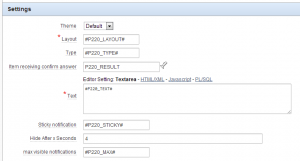28-01-2014 door: Kees Vlek
In an attempt to reach a broader audience, this will be my first blog in English. I hope this will help more people to read and use my tips and tricks. For me it will be an extra challenge!
For some time now (since version 4.0), APEX has offered the plug-in functionality and although I used several plug-ins, I still did not build any myself. This is mainly because existing plug-ins were adequate or I built the needed functionality directly into the application. To be able to reuse code, it is better to use plug-ins instead of coding everything into pages. In this blog I will build my first plug-in.
The purpose of the plug-in is to display notifications that can be controlled by a dynamic action. As a basis I will use the noty jQuery plug-in (http://needim.github.io/noty/) which is a good start to build the APEX plug-in around.
How to start? First, go to the shared components of your application and click on plug-ins under the User Interface heading. So far for the easy part ;-), although building a plug-in is not that complicated I discovered to my surprise. I will guide you through the different steps below.
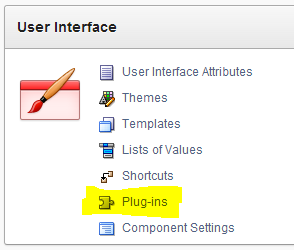
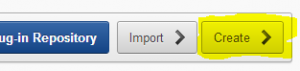
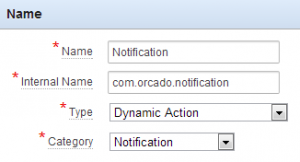
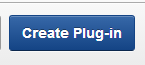
| Label | Type | Required | Depending on | Description |
| Theme | Select list | yes | Select one of the themes you have created or use the default. | |
| Layout | Text | yes | Where does the notification pop-up | |
| Type | Text | yes | alert, succes, error, warning, information or confirm | |
| Text | Textarea | yes | The text for the notification. | |
| Sticky notification | Text | no | Will the notification stick on the page. | |
| Hide after x seconds | Integer | no | Hide the notification after x seconds, only for not sticky notifications. | |
| Max visible notifications | Text | no | The maximum number of visible notifications. More will be queued and become visible when other notifications disappear. | |
| Item receiving confirm answer | Page Item/ Column | no | Item for confirm answer (Ok/Cancel) |
/**
* Notification plugin v1.0 – http://www.orcado.nl
*
* Based on jQuery plugin noty
* noty – jQuery Notification Plugin v2.1.2
* Contributors: https://github.com/needim/noty/graphs/contributors
* Examples and Documentation – http://needim.github.com/noty/
* Licensed under the MIT licenses:
* http://www.opensource.org/licenses/mit-license.php
*
**/
function com_orcado_notification(){
function replacePlaceholders(pText) {
// replace all #page_item_name# placeholders
var lSearchPattern = new RegExp(“#w+#”, “g”),
lFoundList,
lPageItem,
lFinalText = pText;
// search as long as the text contains a placeholder
while (lFoundList = lSearchPattern.exec(pText)) {
// get value, but search without the #
lPageItem = $x(lFoundList[0].replace(/#/g, “”));
if (lPageItem) {
lFinalText = lFinalText.replace(lFoundList[0], $v(lPageItem));
}
}
return lFinalText;
}; // replacePlaceholders
// It’s better to have named variables instead of using
// the generic ones, makes the code more readable
var lTheme = this.action.attribute01,
lLayout = this.action.attribute02,
lType = this.action.attribute03,
lText = this.action.attribute04,
lSticky = ((this.action.attribute05===”Y”)?false:this.action.attribute06*1000),
lMax = this.action.attribute07;
lAnswer = this.action.attribute08;
if (replacePlaceholders(lType)==’confirm’) {
var n = noty({
text: replacePlaceholders(lText).replace(/n/g,’
‘),
type: replacePlaceholders(lType),
dismissQueue: true,
layout: replacePlaceholders(lLayout),
theme: lTheme,
timeout: lSticky,
maxVisible: replacePlaceholders(lMax),
buttons: [
{addClass: ‘btn btn-primary btn-noty-ok’, text: ‘Ok’, onClick: function($noty) {
$s(lAnswer, ‘Ok’);
$noty.close();
}
},
{addClass: ‘btn btn-danger btn-noty-cancel’, text: ‘Cancel’, onClick: function($noty) {
$s(lAnswer, ‘Cancel’);
$noty.close();}
}
]
});
}
else { var n = noty({
text: replacePlaceholders(lText).replace(/n/g,’
‘),
type: replacePlaceholders(lType),
dismissQueue: true,
layout: replacePlaceholders(lLayout),
theme: lTheme,
timeout: lSticky,
maxVisible: replacePlaceholders(lMax)
});
}
}
First, we assign the generic variables to named ones. This is not required but it makes the code more readable. Then we call the noty plug-in with the right parameters. As you can see, a bit of Javascript knowledge is needed here.
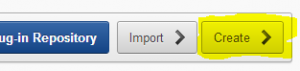
| Name | Description |
| com_orcado_jquery.noty.js | Javascript wrapper around the noty jquery plug-in |
| custom.js | Custom theme (based on default.js) |
| default.js | Default theme |
| jquery.noty.js | noty jquery plug-in |
| layout.js | Javascript which will set the css for the available layouts |
function render_noty_notification (
p_dynamic_action in apex_plugin.t_dynamic_action,
p_plugin in apex_plugin.t_plugin )
return apex_plugin.t_dynamic_action_render_result
is
l_theme varchar2(4000) := p_dynamic_action.attribute_01;
l_layout varchar2(4000) := p_dynamic_action.attribute_02;
l_type varchar2(4000) := p_dynamic_action.attribute_03;
l_text varchar2(4000) := p_dynamic_action.attribute_04;
l_sticky varchar2(4000) := p_dynamic_action.attribute_05;
l_wait_seconds number := to_number(p_dynamic_action.attribute_06);
l_max varchar2(4000) := p_dynamic_action.attribute_07;
l_answer varchar2(4000) := p_dynamic_action.attribute_08;
l_result apex_plugin.t_dynamic_action_render_result;
begin
— During plug-in development it’s very helpful to have some debug information
if apex_application.g_debug then
apex_plugin_util.debug_dynamic_action (
p_plugin => p_plugin,
p_dynamic_action => p_dynamic_action );
end if;
— Register the javascript and CSS library the plug-in uses.
apex_javascript.add_library (
p_name => ‘jquery.noty’,
p_directory => p_plugin.file_prefix,
p_version => null );
apex_javascript.add_library (
p_name => ‘com_orcado_jquery.noty’,
p_directory => p_plugin.file_prefix,
p_version => null );
apex_javascript.add_library (
p_name => ‘default’,
p_directory => p_plugin.file_prefix,
p_version => null );
apex_javascript.add_library (
p_name => ‘layout’,
p_directory => p_plugin.file_prefix,
p_version => null );
— Register the function and the used attributes with the dynamic action framework
l_result.javascript_function := ‘com_orcado_notification’;
l_result.attribute_01 := l_theme;
l_result.attribute_02 := l_layout;
l_result.attribute_03 := l_type;
l_result.attribute_04 := l_text;
l_result.attribute_05 := l_sticky;
l_result.attribute_06 := l_wait_seconds;
l_result.attribute_07 := l_max;
l_result.attribute_08 := l_answer;
return l_result;
end render_noty_notification;